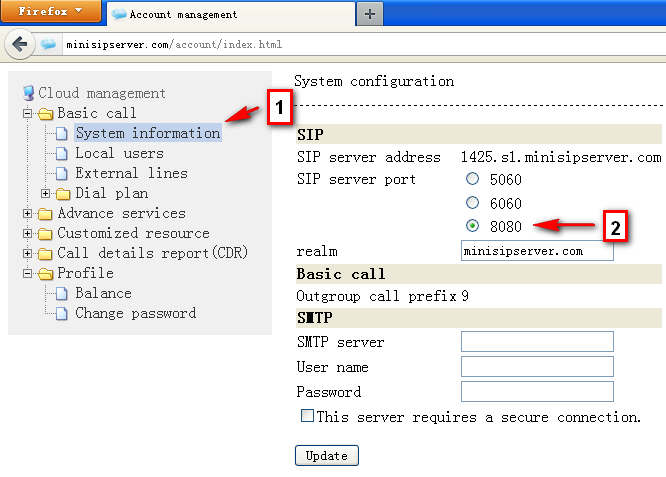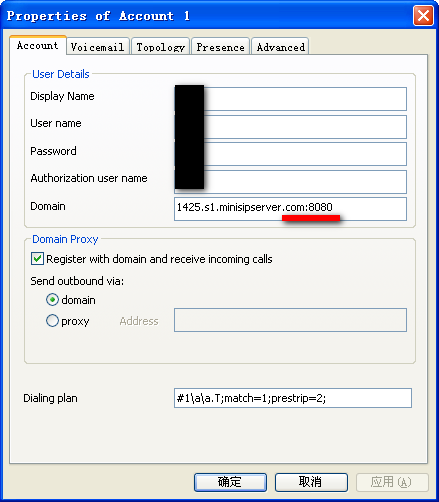Two external lines, how to use specific one by dialing different called number prefix?
Description
One of our customers has two different VoIP accounts, for example (1) 1234 and (2) 5678. It is required to select account “1234” if users dial “9xxxx” numbers and select account “5678” if users dial “8xxxx” numbers. The final numbers should delete these prefix “9” or “8” and “xxxx” should be sent to VoIP providers.
Solution
We can use MSS powerful “dial plan” features to fit this requirement.
By default, MSS uses called number prefix “9” to distinguish outgoing calls to outsides. If there are several external lines and without any special configuration, MSS will select one of them in round-robin for each call. Now what we need do is to configure different called number prefix and select different external line for them.
Step 1: configure number transition
In this step, we need configure a record to delete number prefix “8” or “9” from called numbers. Please click menu “Dial plan / Transition” to add a record illustrated below.
Transition ID = 1 Transition type = delete Start position = 0 Length = 1
Step 2: add new “Analyze called number” records
According to requirement, we need indicate MSS to analyze called number prefix “8” and “9” to use different specific external line. Please click menu “Dial plan / Analyze called number” to add two records.
Record 1: analyze called number prefix “9”
Dial plan = default Called number prefix = 9 Route type = external line Specific external line = 1234 <== use specific external line Change called number = yes Transition ID = 1 <== configured in step 1 Re-analyze after transition = no
Record 2: analyze called number prefix “8”
Dial plan = default Called number prefix = 8 Route type = external line Specific external line = 5678 <== use specific external line Change called number = yes Transition ID = 1 <== configured in step 1 Re-analyze after transition = no