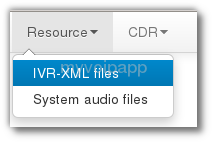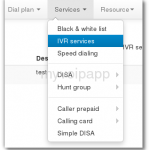How to change TCP port?
2013-09-23 updated: with latest V14.2, we can configure ‘TCP port’ in MSS. Please refer to following document:
http://www.myvoipapp.com/docs/mss_services/sip-over-tcp/index.html#tcpPort
——————————————————————-
By default, MSS starts 5060 TCP port to receive or send SIP over TCP messages. 5060 is default TCP port defined by SIP standard. In MSS GUI or web UI, we can only change SIP UDP port.
If we want to change its TCP port, for example, we want to change it to 1234, we need do as following:
(1) In the MSS install directory, please create a text file whose name is ‘mss_var_param.ini’ file.
(2) In this INI file, please add following content:
[sip] gVarSipTCPPort=1234
(3) Please restart MSS to enable it.