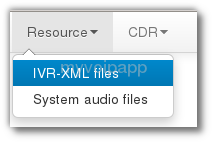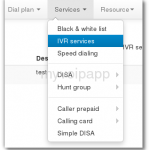Trigger hunt-group for external lines incoming calls
Some customers use external lines to connect VoIP providers’ servers. So it is required to trigger hunt-group for all incoming calls from such external lines.
Lets’ assume the external line number/account is ‘123456’, so we just need trigger HG service according to this number.
Please click menu “services / multi-line hunting group / Detection configuration” to add a new record as following:
dial plan = default
called number = 123456 <-- this is the external line number
... ...
Others are same with HG service document:
http://www.myvoipapp.com/docs/mss_services/hunting_group/index.html
If the external line is configured with auto-attendant or routed to another destination number, what is the result? Don’t worry. HG detection has higher priority than these services, that means HG will be triggered even you configured AA or destination number in external line.