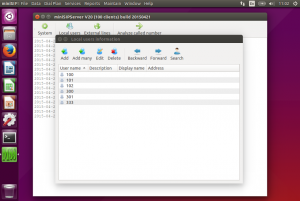Since cloud-mss is online, there are lots of customers ask us about reseller funciton. Thanks for their suggestions. We do some research on this topic and find it could be classified to two types:
(1) Some customers are professional communication providers for enterprises. They often install several cloud-mss servers for their own customers, so it is very useful if they can manage several nodes in one account.
(2) Some cutstomers provide SIP-PBX services for their local subscribers with their own domain names, so they not only want to manage several virtual sip-pbx nodes in one account, but also want to get more discount pricing.
We add ‘reseller’ function into cloud-mss system. It is free to register cloud-mss account and users can create and manage several cloud-mss nodes. Each node can be configured independantly just like common node.
If you are interesting in this topic, please take a try and feel free to contact us if you have any question or suggestion.
Please refer to our online document for more details:
http://www.minisipserver.com/reseller.html