miniSIPServer requires audio files MUST be WAV files and they MUST follow the format below:
CCITT A-Law, 8KHZ, 8Bit, 7kb/sec, one channel
In windows system, there is a tool "sound recorder" can record and convert audio files. Please click "start->Run ..." and enter "sndrec32.exe" to run it. (For windows Vista/Windows 7 or abover, the default 'sound recorder' application is changed and we cannot use it to record WAV files, please click here to get 'sndrec32.exe'. Or we can use Audacity to record and convert audio files.)
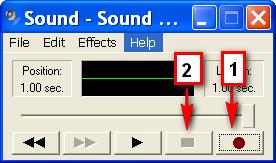
Press button 1 to begin record your announcement and press button 2 to stop recording. Then, please click menu "File->Save as ..." to save your announcement. In the "Save as ..." window, please click "Change ..." button to change WAV format.
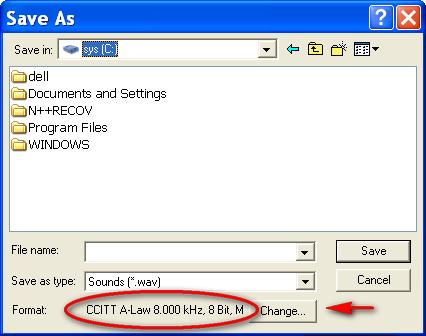
In the popup "Sound selection" window, please select "CCITT A-Law" format, and select "8KHZ, 8Bit, 7kb/sec" attributes.
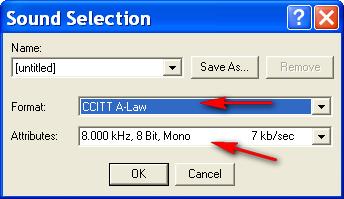
Then, we can save this new audio file into 'custAnn' subdirectory which is in the AppData directory. Then we MUST restart miniSIPServer to reload this audio file.
If we have some others audio files but not in such audio format, we can also use "sound recorder" tool to convert it.
If you are using Linux system, you can install "sox" which is "Swiss army knife of sound processing" to conver WAV files to above format and attributes. For example, the command is quite easy too:
sox INPUT.wav -r 8000 -c 1 -e a-law OUTPUT.wav
Please refer to manual document for more details about miniSIPServer audio ID.